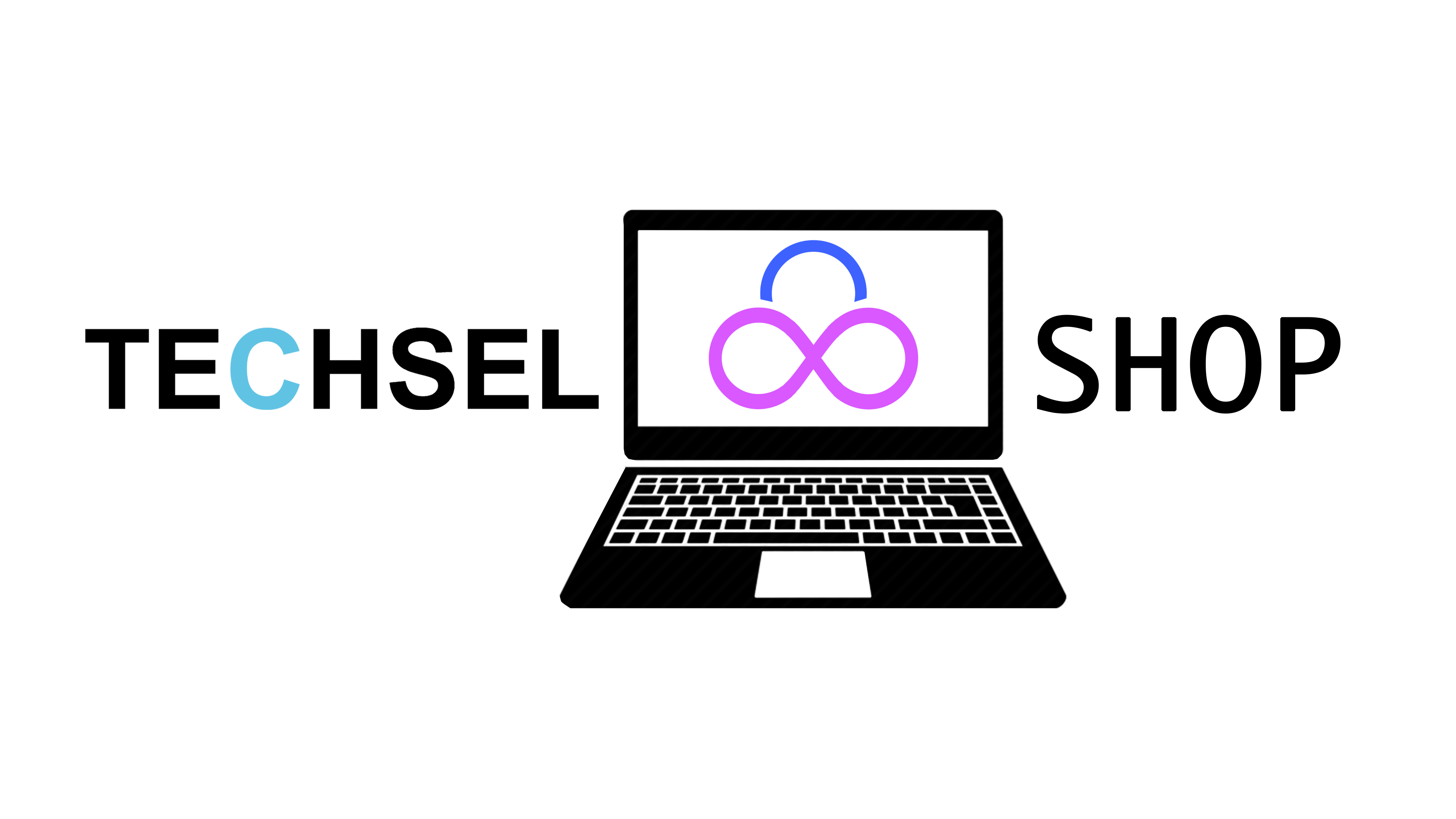System Drivers in Windows 10 and 11: A Comprehensive Guide
What are System Drivers?
System drivers are specialized software programs that act as intermediaries between your computer's hardware components and the operating system. They provide instructions on how the OS should interact with specific hardware devices. Think of them as translators that allow your computer to understand and communicate with devices like your keyboard, mouse, graphics card, and printer.
Why are System Drivers Important?
- Functionality: Drivers enable your hardware to work as intended. Without the correct drivers, your devices might not function at all or might perform poorly.
- Performance: Up-to-date drivers can often improve the performance of your hardware.
- Compatibility: Drivers ensure that your hardware is compatible with your operating system and other software.
- Stability: Outdated or corrupted drivers can lead to system instability and crashes.
How Windows Handles Drivers
- Automatic Updates: Windows 10 and 11 typically update drivers automatically through Windows Update.
- Manual Updates: You can also manually update drivers by visiting the manufacturer's website and downloading the latest version for your device.
Common Issues and Troubleshooting
- Driver Conflicts: If two drivers are incompatible, it can cause problems. Try updating or reinstalling the conflicting drivers.
- Corrupted Drivers: Corrupted drivers can lead to various issues. You can try reinstalling the driver or using a system restore point.
- Hardware Failures: Sometimes, driver problems can be a symptom of a hardware failure. If you've ruled out driver issues, consider testing the hardware.
Tips for Managing Drivers
- Keep Windows Update Enabled: Ensure that Windows Update is set to automatically install important updates, including driver updates.
- Check Manufacturer's Website: Regularly check the manufacturer's website for the latest drivers for your devices.
- Use a Driver Updater Tool: While not always necessary, driver updater tools can automate the process of finding and installing the latest drivers.
- Create System Restore Points: Before making significant changes to your system, create a system restore point so you can revert to a previous state if something goes wrong.
By understanding the role of system drivers and following these tips, you can help ensure that your Windows 10 or 11 system runs smoothly and efficiently.