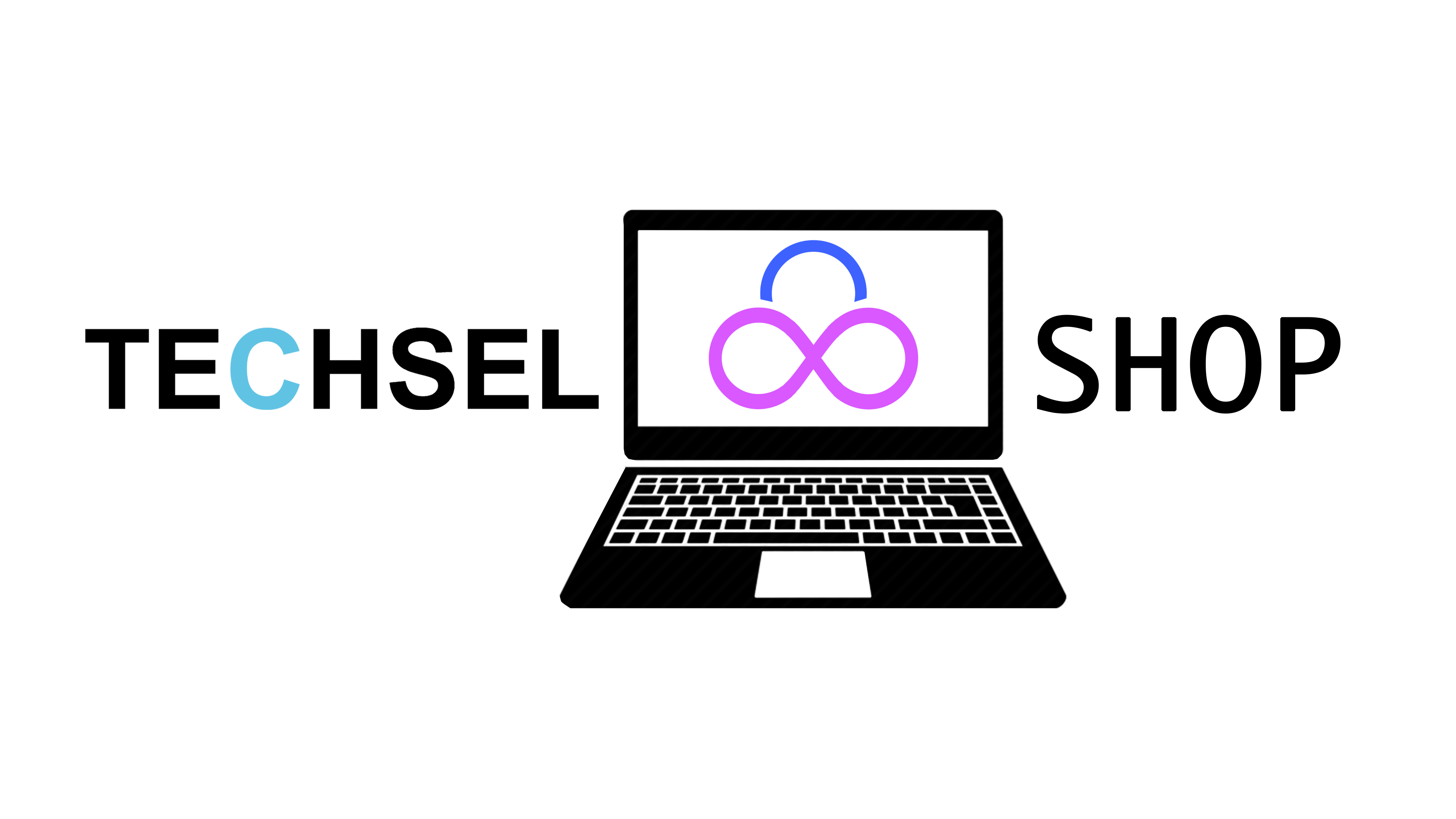A Beginner's Guide to Installing Windows 11
Disclaimer: Before proceeding, ensure you have a valid Windows 11 license and a USB flash drive with at least 8GB of storage.
Step 1: Create a Windows 11 Installation Media
- Download the ISO: Visit Microsoft's official website: https://www.microsoft.com/en-us/software-download/windows11 to download the Windows 11 ISO file.
- Use a USB Creation Tool: Use the Media Creation Tool provided by Microsoft: https://www.microsoft.com/en-us/software-download/windows11 to create a bootable USB drive from the downloaded ISO.
Step 2: Prepare Your Computer
- Back Up Your Data: Always back up your important files before reinstalling Windows.
- Disconnect Devices: Remove unnecessary devices like external hard drives and printers.
- Boot from USB: Change your computer's BIOS settings to boot from the USB drive you created.
Step 3: Install Windows 11
- Follow the On-Screen Instructions: The installation process will guide you through the steps.
- Choose Your Language and Region: Select your preferred language and region.
- Accept License Terms: Agree to the terms and conditions.
- Select the Installation Type: Choose "Custom: Install Windows only" for a clean installation.
- Partition the Hard Drive: Create partitions for your system and data. If you're unsure, accept the default settings.
- Install Windows: The installation process will begin. This may take some time.
Step 4: Configure Windows
- Set Up Your Account: Create a Microsoft account or use an existing one.
- Customize Settings: Choose your preferred settings for privacy, appearance, and other options.
- Install Drivers: After the installation is complete, install the necessary drivers for your hardware devices. You can usually find these on your device manufacturer's website.
Additional Tips:
- Check System Requirements: Ensure your computer meets the minimum system requirements for Windows 11.
- Internet Connection: A stable internet connection is recommended for the installation process and to activate Windows.
- Product Key: You'll need a valid Windows 11 product key to activate the operating system.