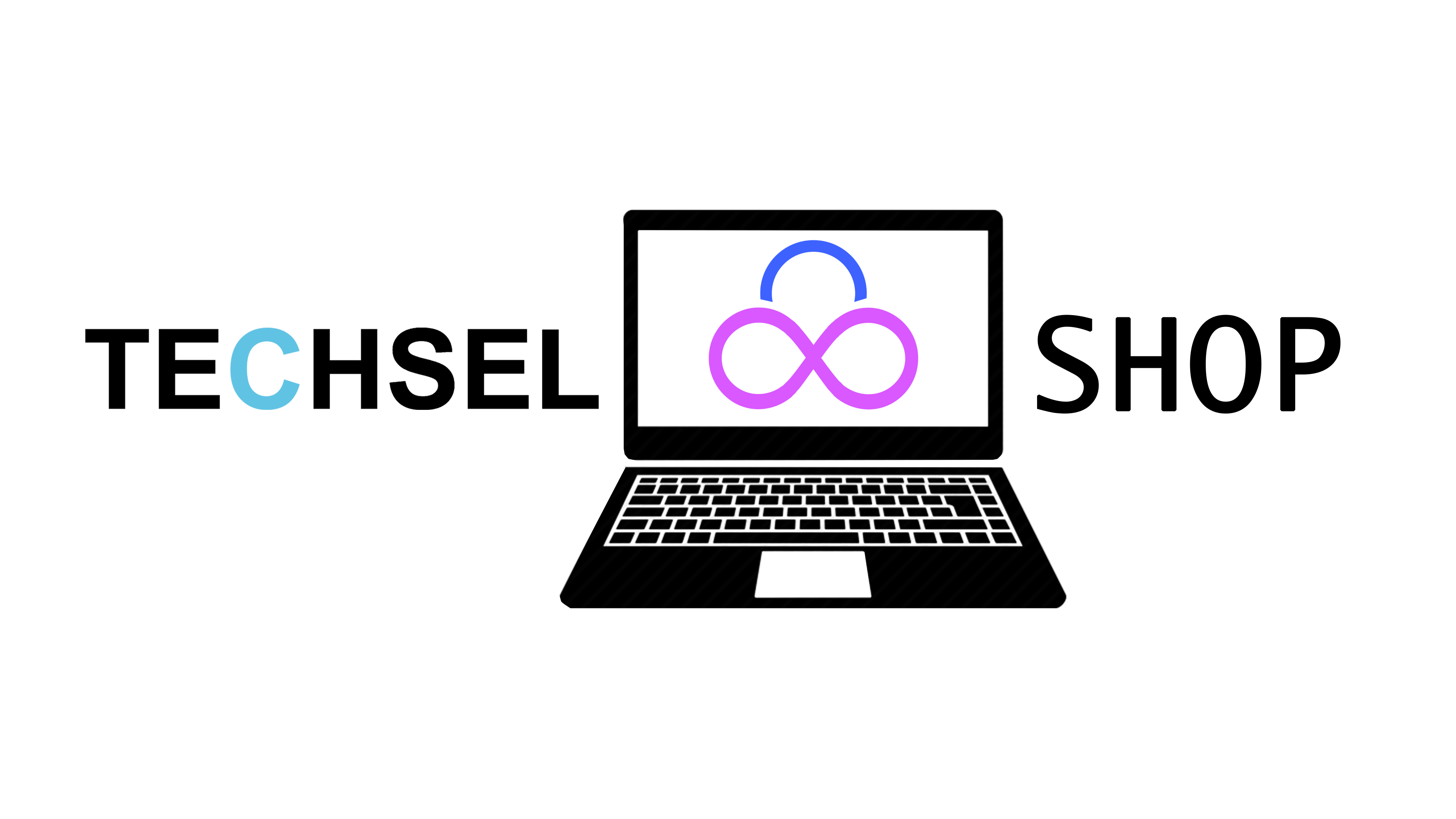A Beginner's Guide to Installing NVIDIA and AMD Graphics Card Drivers
Understanding the Importance of Drivers
Drivers are essential software that enables your computer's operating system to communicate with hardware devices, including your graphics card. Having the correct and up-to-date drivers ensures optimal performance, stability, and compatibility with various applications and games.
Installing NVIDIA Drivers
Step 1: Identify Your NVIDIA Graphics Card
- Right-click on your desktop and select NVIDIA Control Panel.
- If you don't see this option, your graphics card might be integrated into the motherboard. Check your computer's specifications or use a tool like GPU-Z to identify the exact model.
Step 2: Download the Correct Driver
- Visit the official NVIDIA Drivers website: https://www.nvidia.com/en-us/drivers/
- Enter your graphics card model or use the automatic detection tool.
- Select the appropriate driver version for your operating system (Windows, macOS, Linux).
Step 3: Install the Driver
- Run the downloaded installer file.
- Follow the on-screen instructions.
- Your computer might restart during the installation process.
Installing AMD Drivers
Step 1: Identify Your AMD Graphics Card
- Right-click on your desktop and select AMD Radeon Settings.
- If you don't see this option, your graphics card might be integrated into the motherboard. Check your computer's specifications or use a tool like GPU-Z to identify the exact model.
Step 2: Download the Correct Driver
- Visit the official AMD Drivers website: https://www.amd.com/en/products/software/adrenalin.html
- Enter your graphics card model or use the automatic detection tool.
- Select the appropriate driver version for your operating system (Windows, macOS, Linux).
Step 3: Install the Driver
- Run the downloaded installer file.
- Follow the on-screen instructions.
- Your computer might restart during the installation process.
Additional Tips:
- Keep Drivers Updated: Regularly check for driver updates to ensure optimal performance and bug fixes.
- Clean Installation: For troubleshooting or to resolve issues, consider performing a clean installation by uninstalling the old driver before installing the new one.
- Compatibility: Ensure that the driver version is compatible with your operating system and other hardware components.
- Online Resources: Refer to online forums and communities for assistance and troubleshooting tips.
By following these steps and keeping your drivers up-to-date, you can enjoy the best possible performance from your NVIDIA or AMD graphics card.